The ” Firebase Deploy Only Hosting ” CLI command is used to host a static website on Firebase and is a great way to get your website up and running quickly without having to worry about managing a server. In this article, we will go over the steps of how to host a static website on Firebase.
HTML VS. CSS VS. JAVASCRIPT: WHAT’S THE DIFFERENCE? #
To be able to use the command “Firebase Deploy Only Hosting”, First, let’s talk about what a static website is. A static website is a website that is made up of only HTML, CSS, and JavaScript files. These files are served to the user exactly as they are, without any server-side processing or database interaction. This makes them very fast to load and easy to maintain.
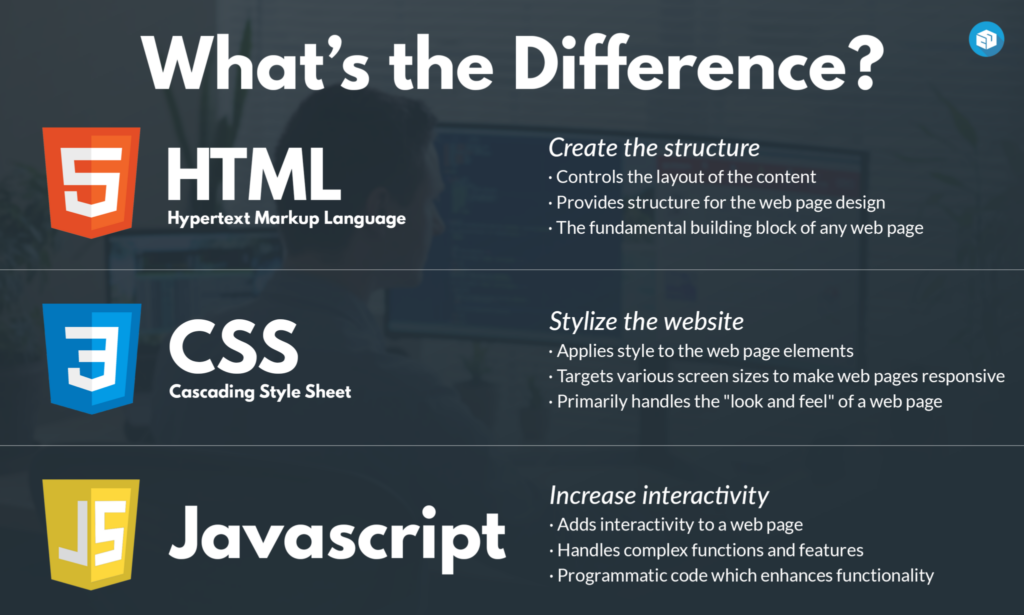
What is Firebase Hosting? #
Next, let’s talk about Firebase. Firebase is a platform developed by Google that provides a variety of services for building and deploying web and mobile applications. One of the services provided by Firebase is Firebase Hosting, which allows you to easily host your website on Firebase’s servers.
Now that we know what Firebase Hosting is, let’s go over the steps of how to host your static website on Firebase.
Create a Firebase project: Go to the Firebase website and sign in with your Google account. Once you are signed in, click on the “Go to console” button to access the Firebase console. From there, you can create a new project by clicking on the “Add project” button. Follow the steps to create a project.
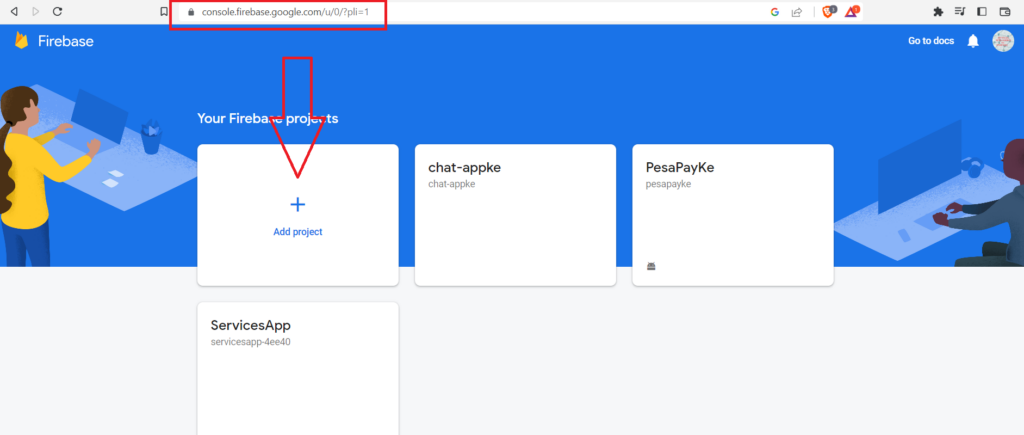
Firebase CLI: Deploy a static website to Firebase Hosting #
On your computer. Install the Firebase CLI: The Firebase CLI (Command Line Interface) is a tool that allows you to interact with Firebase from the command line. You can install it by opening your command prompt or terminal
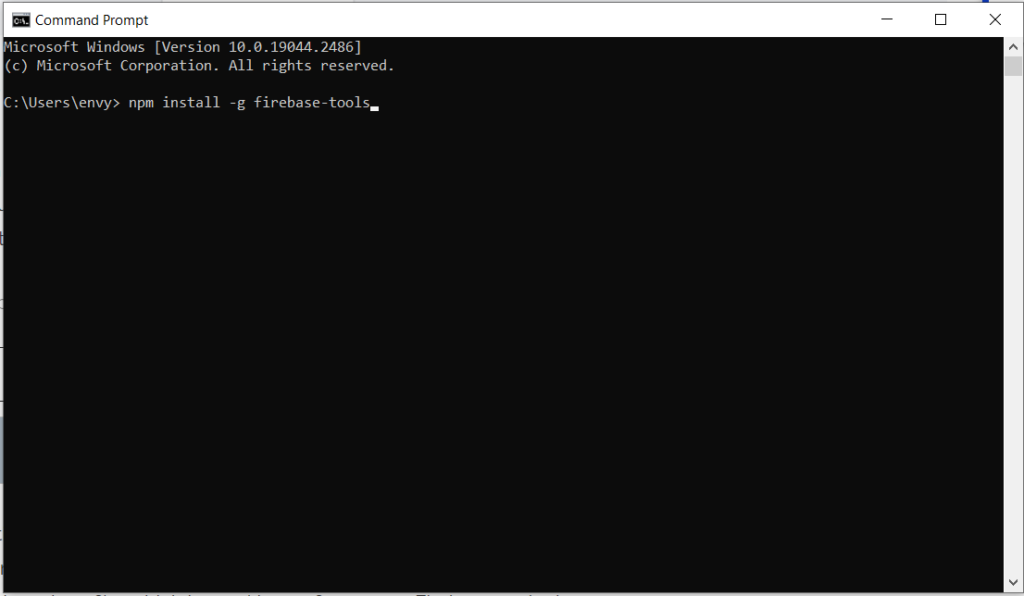
Running the following command in your terminal:
npm install -g firebase-toolsLogin to firebase using the CLI and then initialize your project: Once the Firebase CLI is installed. Navigate to the root directory of your website in the terminal and run the command firebase init. This command will initialize your project and create a firebase.json file, which is used to configure your Firebase project.
cd /<your static directory>
firebase login
firebase initDeploy your website: To deploy your website, run the command firebase deploy. This will deploy your website to Firebase’s servers and make it available to the public.
firebase deploy --only hostingCustomize your website: Once your website is deployed, you can customize it by visiting the Firebase Hosting dashboard and clicking on the “Hosting” button. From there, you can change the settings of your website and also you can use the keyword “Firebase Deploy Only Hosting” and “firebase deploy hosting only” to attract more traffic to your website through SEO.
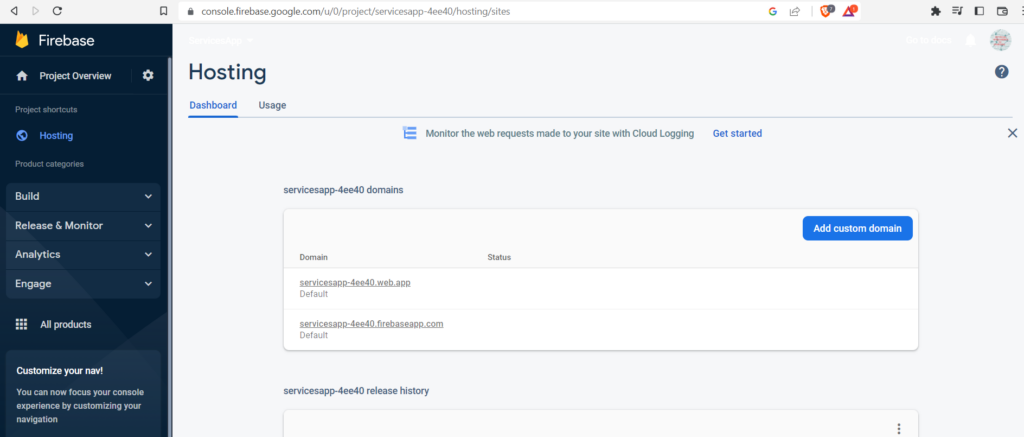
That’s it! Your static website is now live on Firebase. It’s fast, secure, and easy to manage, making it a great choice for young website builders. Plus, Firebase is a product of Google, so you can trust that your website will be hosted on reliable and fast servers.
Firebase is a great choice for hosting static websites. It is easy to use, fast and secure and provides a variety of tools for customizing your website. With Firebase Deploy Only Hosting, you can host your website with ease.




