Creating a Linode VPS account and starting an Ubuntu server is a great way to have your own virtual private server at a low cost. In this guide, we will walk you through the process of creating a Linode account, selecting the cheapest package, and starting an Ubuntu server.
Step 1: Go to the Linode website (https://www.linode.com/) and click on the “Sign Up” button in the top right corner.
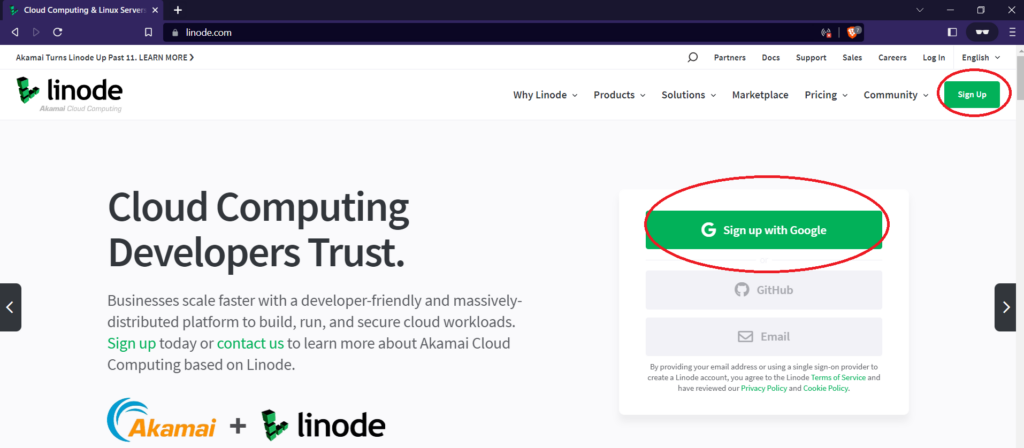
Step 2: Fill out the registration form with your personal information and click on the “Continue” button.
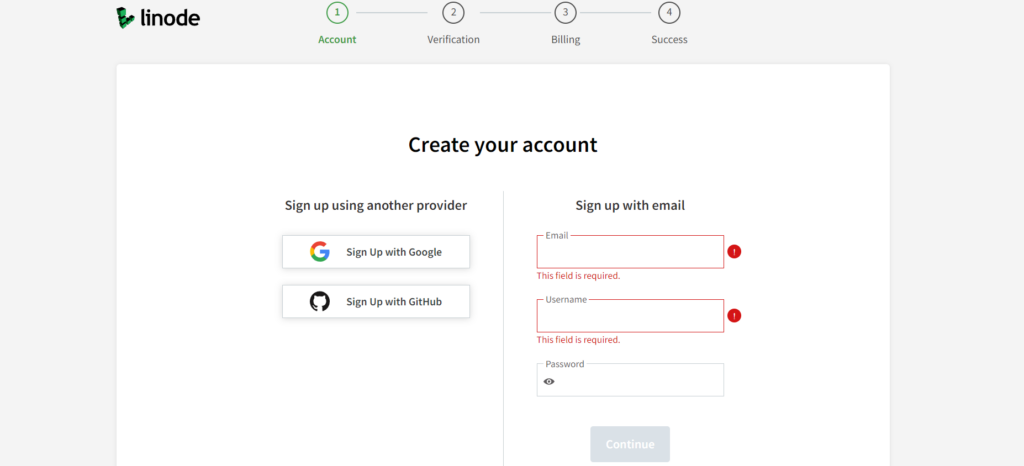
Step 3: Verify your email address by clicking on the link sent to you by Linode. Once you’ve logged into your account, click on the “Create Linode” button in the top right corner.

Step 4: From the options given, go to the marketplaces tab (Second tab) then type docker in the search box and click on docker to continue: This will ensure that your server comes with docker installed which is very important for container management.
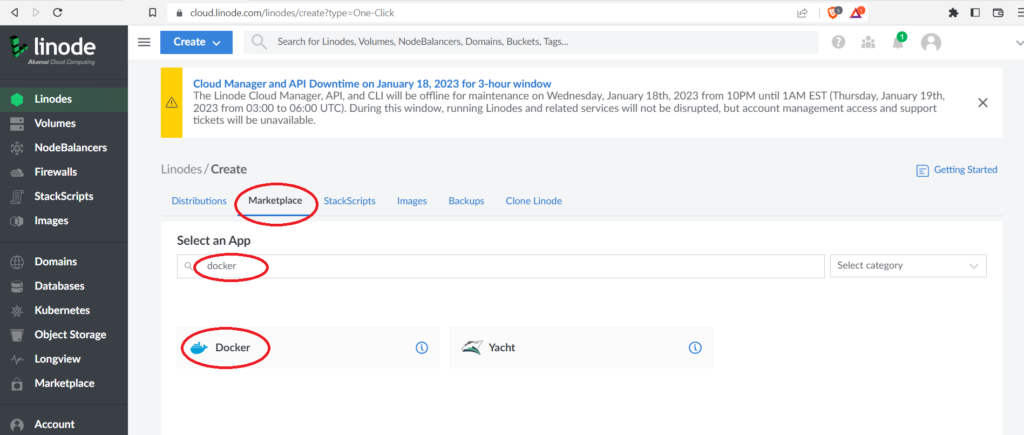
Step 5: Scroll down and click on the Advanced option to close it. Then select the latest Ubuntu Image. The latest image available at the moment is Ubuntu 20.04 LTS. Feel free to use the Linux distribution of your choice. Additionally, select a Linode region near you.
Also, click on the Shared CPU tab for cheaper options. Feel feel to choose a plan that meets your needs.
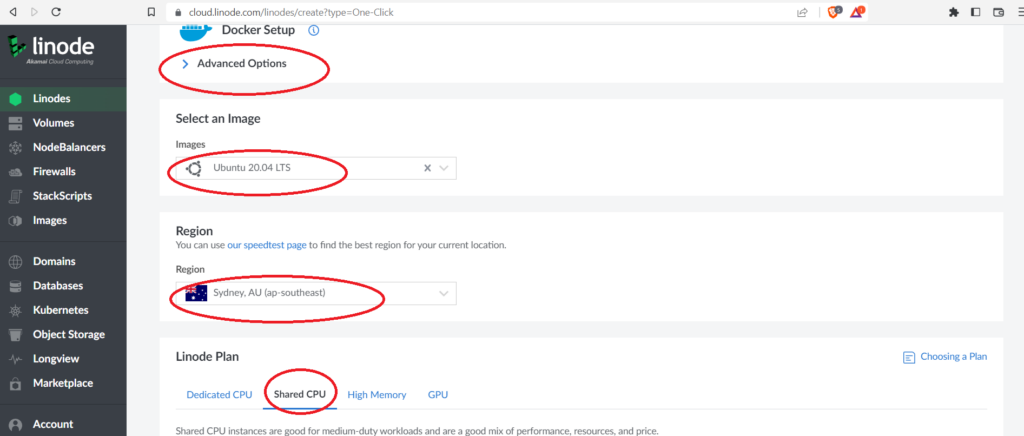
Step 6: Scroll down the page to give a name and root password to your new Linode. Kindly keep this password safe for future root access.
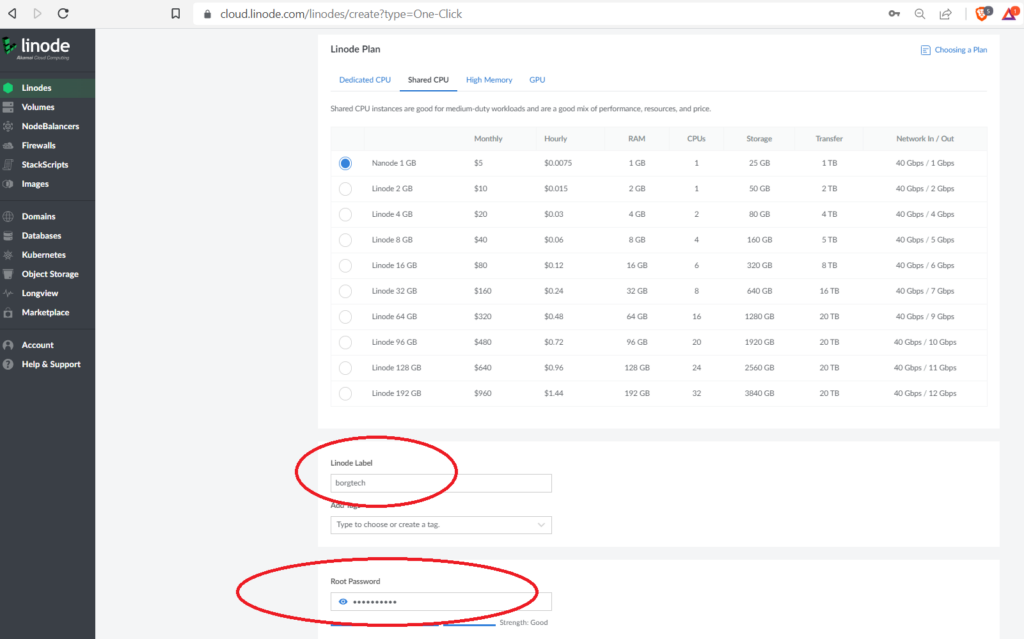
Step 7: Leave the SSH section for later. Select the private IP Option and back up If you need backups at an extra cost of $2 per month. You are not obliged to add the backup option, Finally, Click on the “Create Linode” button.
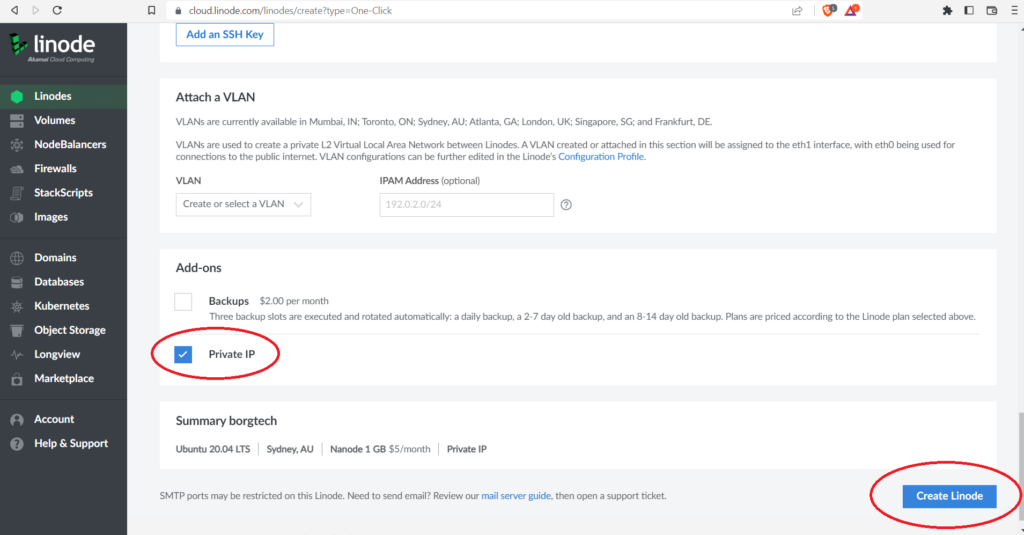
Step 8: Wait for the server to start, this may take a few minutes. Once your server is ready, you can access it using the web or SSH and start configuring it as per your requirements.
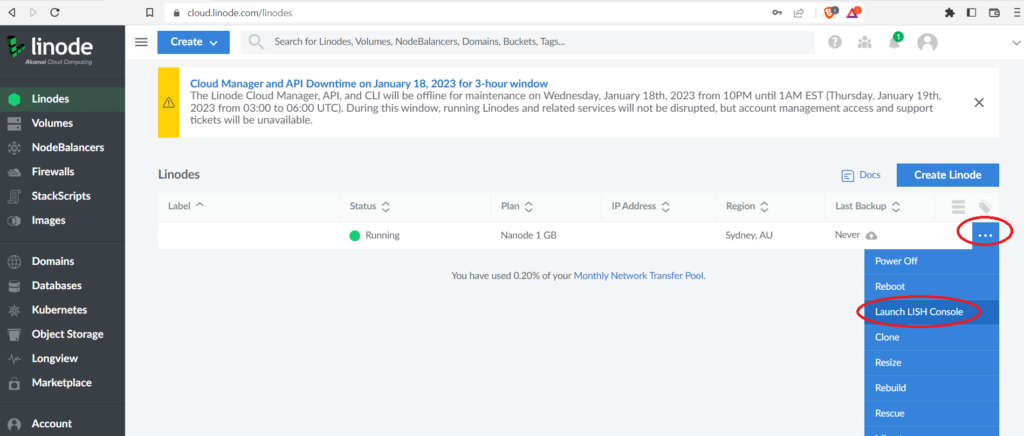
By following these steps, you’ll have your own virtual private server up and running in no time, and for a low cost. You can use this server for hosting your website, and applications or for testing purposes. With a VPS, you have full control over your server, which makes it a great option for developers and businesses.




