You have landed on this page because you are highly likely looking for a simple way to setup Portainer dockerfiles for your Docker container management. Well! if that is the case, you are in the right place. In this article, we will uncover the techniques for installing a custom application on Portainer using a Dockerfile.
Wait! I guess you just need to have Portainer running on your machine or in the cloud and not interested in hosting a custom application at this time. If I am right, check the three articles below first. A Portainer dockerfile is needed only if you want to install a customized application. If that is what you need, a basic understanding of YAML would be a good foundation. See our article on YAML here.
Need a full Course of Software Containerization ? #
With the newly-released course on Software Containerization and Virtualization with Docker and Portainer , you will acquire all the foundational knowledge necessary to become an expert in container technology. You will learn how to create stacks and point domains to your containers securely.
Getting Started with Portainer ? #
To get started with Portainer, kindly review the following sections:
1. . Learn how to set up a Cloud VPS for Docker and Portainer using Linode.
2. Install Docker and Docker-Compose on Ubuntu Linux Machine
3. Learn how to install Portainer from a Docker Hub image using Docker Compose.
Portainer Dockerfiles Example: Python Flask App #
In this example, we will create a Dockerfile for a Python Flask App with the following structure.
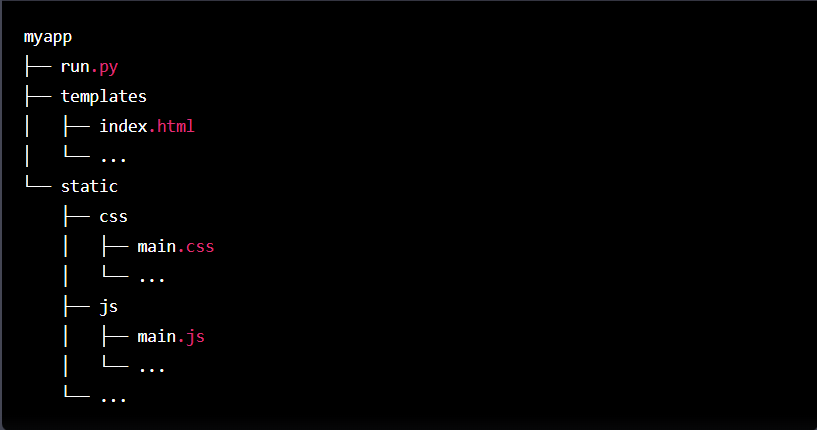
The dockerfile example to be run on Portainer looks like this.
# Use an official Python runtime as the base image
FROM python:3.9
# Set the working directory
WORKDIR /myapp
# Copy the requirements file
COPY requirements.txt .
# Create a virtual environment and install the dependencies
RUN python -m venv venv
RUN venv/bin/pip install --upgrade pip
RUN venv/bin/pip install -r requirements.txt
# Copy the app files
COPY myapp/ .
# Expose the port
EXPOSE 5000
# Run the app
CMD ["venv/bin/python", "run.py"]
This Dockerfile uses the official Python runtime as the base image and sets the working directory to the myapp directory (This could be a GitHub repository). It then copies the requirements.txt file and uses pip to install the dependencies in a virtual environment. Next, it copies the app files to the container and exposes port 5000. Finally, it runs the app using the command “venv/bin/python run.py”
You can use this Dockerfile as a starting point and adjust it to suit your specific needs but you will also need a requirements.txt file in the same directory with the following content:
FlaskIn run.py file, configure your flask app, and in templates directory put all your HTML, CSS, and JavaScript files. And that’s it, you have dockerfile that if run in a computer with Portainer installed, it will be listed as a docker container in your Portainer.
Before we end this article, you can upload the files of your app or create them on your directory. In case you prefer to upload the files, these are some of the options you have:
1) You can connect Portainer to GitHub to get the contents of /myapp directory from GitHub.
2) Alternatively, you can connect to your cloud server via SSH or online terminal and upload the contents in the directory.
3) You can create the image locally tag it, upload it to docker hub and then use docker compose to get from docker hub to create your container.
Whichever method you use will lead to the final objective.




